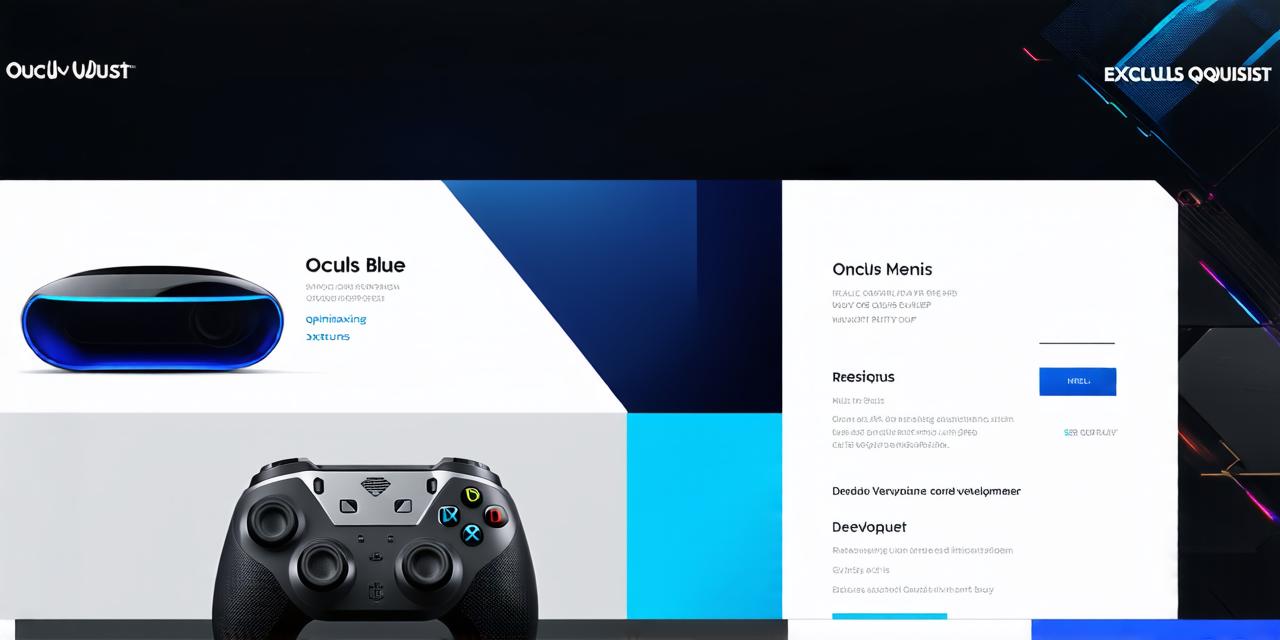1. Understanding the Oculus Quest Main Menu
The Oculus Quest main menu is the first thing that users see when they launch your game. It’s essential to make sure that this menu is visually appealing, easy to navigate, and provides users with a clear understanding of what your game entails.
To create an effective main menu, you need to consider the following factors:
- Menu layout: The layout of the menu should be easy to understand and navigate. Use a simple and intuitive design that allows users to quickly access the different sections of your game.
- Menu items: The menu items should be relevant and informative. Provide users with clear descriptions of what each section offers, and make sure that you include all the necessary options.
- Menu style: Choose a menu style that complements your game’s overall theme and aesthetic. You can use 2D or 3D graphics, animations, and sound effects to create an immersive and engaging experience.
1. Optimizing Your Unity VR Game for the Oculus Quest Main Menu
Now that you have a better understanding of what the main menu should look like, let’s explore some of the best practices for optimizing your Unity VR game for the Oculus Quest main menu.
- Use optimized graphics: The performance of your game is crucial when it comes to the user experience. To ensure that your game runs smoothly on the Oculus Quest, make sure that you use optimized graphics. This includes reducing the number of polygons, minimizing textures, and using low-resolution images where possible.
- Reduce load times: Load times are a significant factor in user experience. To minimize load times, optimize your game’s assets and reduce the amount of data that needs to be loaded when the game starts. This can be done by compressing files, reducing the number of textures, and using smaller file sizes for audio and video.
- Implement smooth animations: Smooth animations are essential for creating a natural and immersive VR experience. Make sure that your animations are optimized for the Oculus Quest by using low-poly models, limiting the number of frames per second (FPS), and reducing the complexity of your animations.
- Use sound effects: Sound effects can help to enhance the user experience by providing feedback and creating a sense of immersion. However, be careful not to overdo it, as too many sound effects can be overwhelming and distracting.
1. Testing Your Unity VR Game on the Oculus Quest Main Menu
Testing your game on the Oculus Quest is essential to ensure that it runs smoothly and provides a good user experience. Here are some tips for testing your Unity VR game on the Oculus Quest main menu:
- Use a development kit: The Oculus Development Kit (SDK) provides you with tools for developing, testing, and debugging your game on the Oculus Quest. Make sure that you have the latest version of the SDK installed before starting development.
- Test on multiple devices: Test your game on multiple devices to ensure compatibility with different hardware configurations. This will help you identify any issues that may be specific to a particular device or configuration.
- Use performance profiling tools: Performance profiling tools can help you identify performance bottlenecks and optimize your game for better performance. Make sure that you use the appropriate profiling tools for your game engine.